Your MacBook is well-equipped for video calls, taking photos, and recording videos, thanks to the built-in camera located right at the top of the screen. It’s small—so small you might have to lean in to spot it!
If you’re using a MacBook Air or a 13-inch MacBook Pro, the camera offers 720p resolution. But if you have a 14-inch or 16-inch MacBook Pro, you’re in luck—it comes with a sharper 1080p camera.
Whenever the camera is active, a small green light will appear to let you know it’s on, helping you avoid any accidental or unwanted video sharing. So, how do you actually turn on the camera on a Mac? Let’s walk through it.
|
How to open the camera |
Your Next Steps |
|
Enable camera on Mac (Default way) |
Open Finder > Menu bar > Go > Applications > Photo Booth/FaceTime > Double-click on the app. |
|
Try a one-click access to enable camera |
Install Hand Mirror. |
|
Allow camera permission |
Go to Apple menu > System `Settings > Privacy & Security > Camera > Allow app. Alternatively, manage camera permissions with CleanMyMac: Protection > Scan > Manage Privacy Items > Application Permissions > Camera. |
|
Try restarting your Mac |
Click the Apple menu > Restart > Confirm Restart. |
How to enable the camera on Mac
Accessing your Mac’s camera is simple — just launch any app that uses the camera. Follow the detailed steps below to get started.
How to Open the Camera on Your Mac:
- Click anywhere on your desktop to bring up the Finder.
- In the top menu bar, click Go > Applications.
- Scroll through the Applications folder and find Photo Booth or FaceTime. Double-click your chosen app to open it. A green light next to your camera will turn on, signaling that the camera is active — and you’ll see your live view right in the app window.
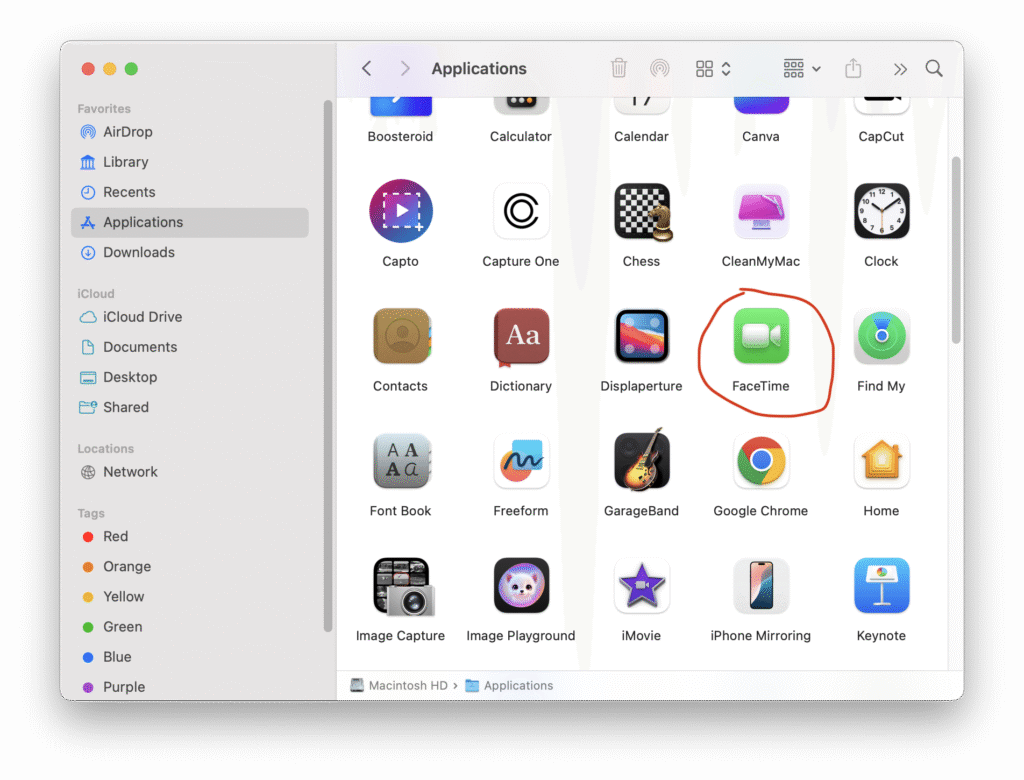
While you can open the Mac’s camera using built-in apps, it usually takes several clicks or keystrokes. For quicker access, try Hand Mirror — a simple utility that puts your Mac’s camera just one click away, right from the menu bar.
The app doesn’t offer advanced features, but if you just need a quick way to check your appearance or surroundings with one click, Hand Mirror gets the job done perfectly.
Mac Camera Not Working? Here’s How to Fix It
Now you know how to quickly test your Mac’s camera — but sometimes, an app might fail to activate it. In these cases, the first thing to check is your camera permissions. Here’s how:
1. From here, you can enable or disable camera access for each app as needed.
2. Click the Apple menu and go to System Preferences (or System Settings on newer macOS versions).
3. Select Privacy & Security from the sidebar.
4. Click on Camera to view a list of apps that have requested access.
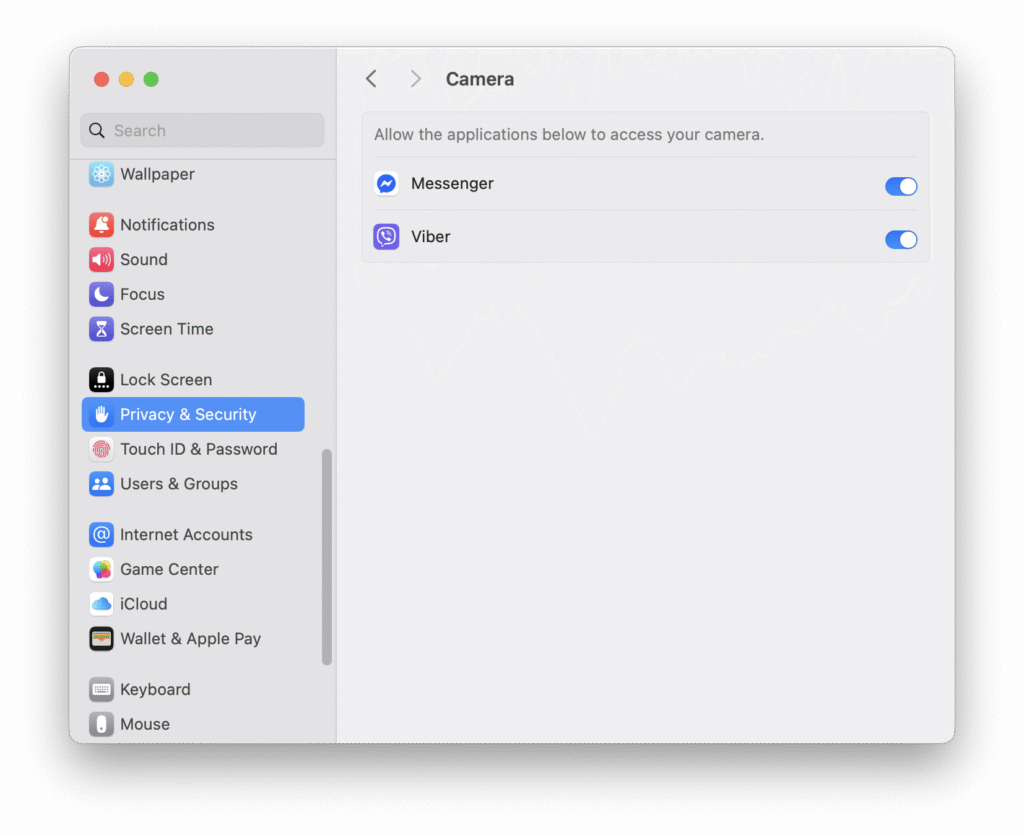
We’d also like to highlight another easy way to manage your app permissions — a tool called CleanMyMac.
This app helps clean up junk files, protects your Mac from viruses and malware, and boosts overall performance. One standout feature is Application Permissions, which lets you control all your app permissions—including camera access—with just a few clicks.
How to Manage Camera Access on Your Mac Using CleanMyMac:
- Open CleanMyMac.
- In the left sidebar, go to Protection and click Scan.
- Once the scan completes, click Manage Privacy Items > Application Permissions.
- If a window appears saying “X Apps Access Your Mic and Camera,” click Review.
- Select Camera to view which apps have permission to use it, and adjust access as needed.
Another common reason your camera might not turn on is if multiple camera apps are open at the same time. Make sure only one app is using the camera—if two or more try to access it simultaneously, only one will work, and the others won’t.
If your camera still won’t activate, try restarting your Mac. This simple step often resolves temporary glitches.
Security tip: If you close an app that was using the camera but the green indicator light remains on, check if other apps might still be accessing the camera. If the green light appears when you’re not actively using any apps or just browsing, it could be a sign that something—or someone—is accessing your camera without permission.
If you suspect your camera has been compromised, run a virus scan immediately. While Apple includes some built-in security features, they may not be enough to fully protect your Mac. That’s why using trusted third-party tools like CleanMyMac is recommended. It offers real-time protection against threats and can perform deep system scans to detect and remove viruses quickly.
We also recommend trying ClearVPN. When you connect to the internet using ClearVPN, all your online traffic is encrypted and routed through a secure server. This makes it much harder for hackers to monitor your activity—including access to your MacBook’s camera.
Read also:
- All The Ways to Screen Share on Mac
- Best VPN for Mac
- How to Remove Devices From Apple ID
- Hide Files and Folders on Mac
We also suggest giving ClearVPN a try. It encrypts all your internet traffic and routes it through a secure server, making it much harder for hackers to track your online activity—including any attempts to access your MacBook’s camera.
Why Use Your Mac’s Camera?
Your MacBook’s camera isn’t used quite like a typical phone or device camera. So, how exactly do you use the camera on a Mac?
Video calls and chats
One of the most common uses for your MacBook’s built-in camera is video calling and chatting. Popular apps like FaceTime, Zoom, and others use the camera to capture your live image and share it with the person you’re talking to.
Live streaming
Another use for your built-in camera is live streaming. While it might not deliver the highest quality compared to dedicated cameras, it’s a great option to get started.
Recording tutorials
You can use your MacBook’s built-in camera to record tutorials—whether you’re explaining a topic, demonstrating a process, or providing step-by-step instructions to share with others.
For this, Capto is an ideal screen capture tool. Among all available options, it’s one of the easiest and fastest to use. With Capto, you can create detailed tutorials featuring voiceovers alongside recordings from your face camera.
Taking photos
You can also use your MacBook’s camera to take photos. While it might not be as convenient as your phone’s camera, it’s a handy backup option when your phone isn’t nearby.
How to turn on camera on MacBook and protect your privacy
That wraps up our guide on how to access and use the camera on your Mac. Simply open a camera-enabled app like Photo Booth or FaceTime to get started. If your camera doesn’t activate, try closing other apps that might be using it and check your camera permissions. For managing access and optimizing your Mac’s performance, CleanMyMac is an excellent tool.
Whether you need your camera for video calls, live streaming, taking photos, or recording tutorials, you’re covered. As mentioned earlier, Capto is a powerful screen capture app that lets you create detailed tutorials with voiceovers and face camera recordings.
To stay secure and protect your privacy, run regular virus scans with CleanMyMac and use ClearVPN for safe, encrypted internet access.
All these apps are available through Setapp, a subscription platform offering over 240 productivity apps for Mac, iPhone, and iPad—perfect for students, professionals, or hobbyists. Give Setapp a try and discover how it can elevate your digital experience.
FAQ
What is the shortcut to open the camera on a Mac?
Unfortunately, Macs don’t come with a built-in keyboard shortcut to open the camera. But you can easily access it with the Hand Mirror app, which lets you open your camera instantly with just one click from the menu bar.
How do you check the camera on a Mac?
Open Photo Booth or FaceTime from the Applications folder to automatically activate your camera and the green indicator light. For quicker access, try Hand Mirror—it lets you preview your camera feed with just one click.
How do I turn on the camera on my Mac?
The Mac camera automatically activates when you open an app that needs it, like Zoom, FaceTime, or Photo Booth. If it doesn’t turn on, ensure only one app is using the camera and verify your camera permissions in the Privacy & Security settings.