Do you want more control over your MacBook’s screen resolution?
macOS Sequoia looks great, but sometimes the built-in display options just don’t cut it — especially if you’re connecting to an external monitor or need more space for work.
Good news: there’s a simple tool called SwitchResX that lets you set any screen resolution you want!
In this guide, I’ll walk you through how to use SwitchResX to create a custom resolution on your MacBook running macOS Sequoia. No tech wizardry required — just follow along.
Why Change Your Screen Resolution?
Here are a few reasons you might want to use a custom resolution:
- You want more screen space for multitasking.
- You’re using an ultra-wide or 4K monitor.
- You do design work and need a specific resolution.
- You want text and icons to look bigger or smaller.
Step-by-Step: Set a Custom Resolution with SwitchResX
Step 1. Download SwitchResX
First, go to the official SwitchResX website.
Once you’re on the site, look for the Download button — usually right on the homepage.
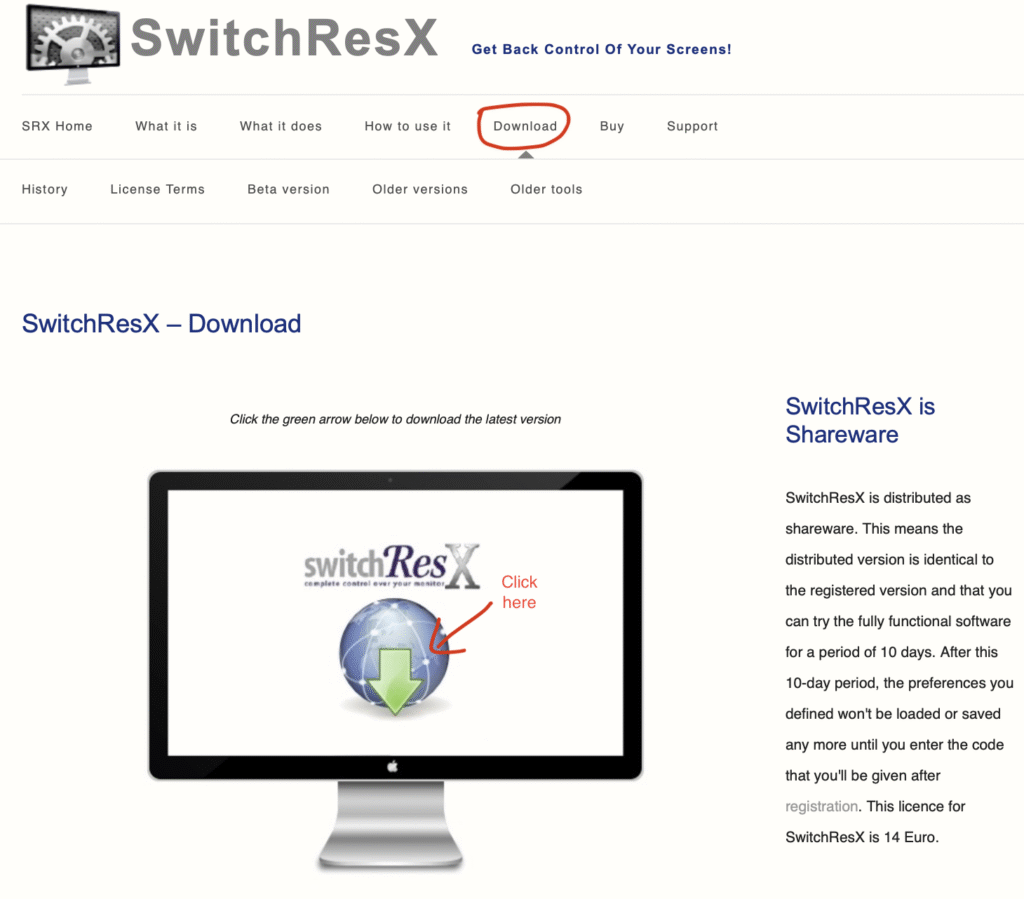
Click the green arrow below to download the latest version.
After the download finishes, open the file and follow the steps to install it on your Mac.
Step 2. Open the App and Allow Permissions
After installing SwitchResX, you need to give it permission to make changes to your display settings.
- Go to System Settings > Privacy & Security.
- Give SwitchResX permission under Accessibility and Full Disk Access.
- Restart your Mac if needed.
Notes: For advanced settings, you might need to disable System Integrity Protection (SIP), but for most people, it’s not necessary.
Step 3. Choose Your Display
- Open SwitchResX and select your display (Color LCD or external monitor).
- Click the Custom Resolutions tab.
- Hit the “+” button.
- Enter your custom resolution (e.g., 1920×1080 or 2560×1440).
- Save and restart your Mac.
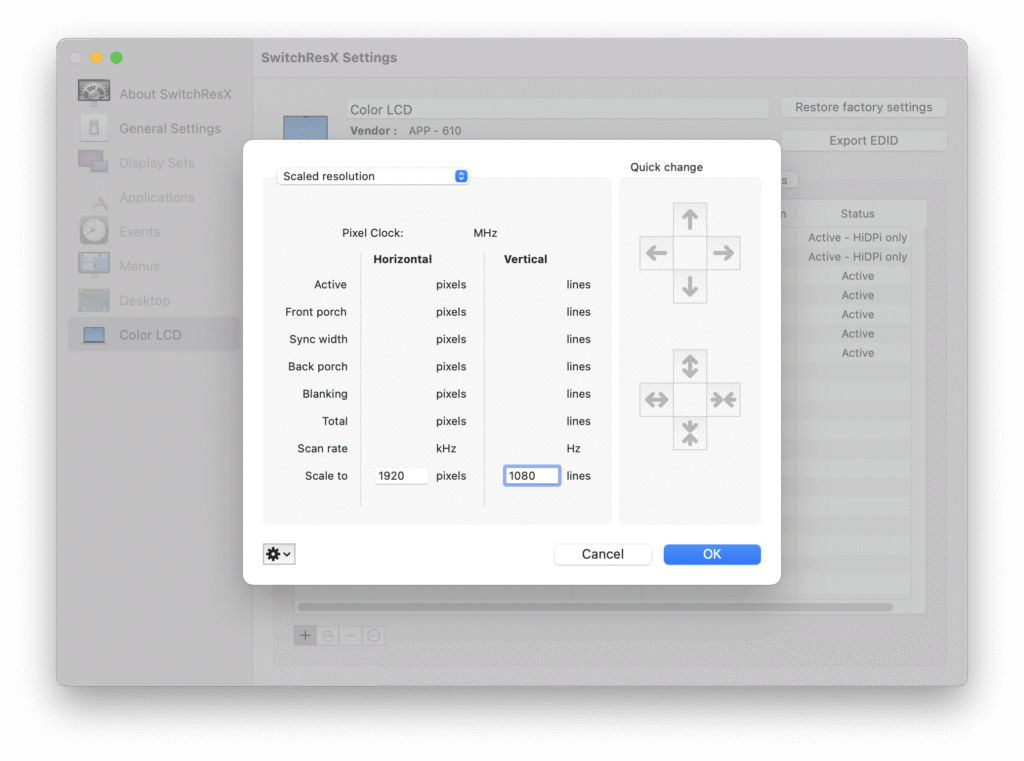
Step 4. . Apply Your New Resolution
- After rebooting, open SwitchResX again.
- Go to the Current Resolutions section.
- Select your new resolution and hit Apply.
That’s it — your screen should now be using your custom settings!
SwitchResX gives you the freedom to make your MacBook screen work your way — especially with the new macOS Sequoia. Whether you’re a designer, a multitasker, or just like things just right, custom resolutions can really help.
Give it a try and let your screen do more for you!
Tips:
- Not all resolutions are compatible with every display — try a few if it doesn’t work the first time.
- SwitchResX lets you set different resolutions for each monitor.
- The app can look a bit technical, but you only need to focus on a few main tabs.