Most Mac users have third-party apps installed, but few stop to consider the proper way to uninstall them. Fully removing apps is important for keeping your Mac running efficiently and reclaiming valuable storage space. As with many things on macOS, there are several ways to delete applications—each with its own advantages. In this guide, you’ll learn exactly how to remove programs from your Mac the right way. Let’s get started!
Why drag and drop is not enough?
Many Mac users assume that dragging applications to the Trash is enough to completely remove them. Unfortunately, that’s not the whole story. While this method does delete the main app file, it often leaves behind residual files—such as system logs, preferences, and user accounts—taking up space and potentially affecting your Mac’s performance.
But what exactly are these leftover files?
When you delete an app the standard way, several related files can remain on your system. These may include:
- App cache
- Preferences files
- Support files
- Crash reports
- Saved application states
Over time, these remnants can clutter your system and take up valuable storage space.
While these files serve a purpose when the app is in use, they become unnecessary once the app is deleted. Left behind, they simply take up valuable storage space and may even cause conflicts with other applications. That’s why it’s important for users to understand the proper way to uninstall programs and keep their Mac free from unnecessary clutter.
Delete Applications on Mac in Just One Click
If you want to completely and safely remove all traces of applications from your Mac, a third-party tool like CleanMyMac is a great solution. This powerful utility includes a built-in Uninstaller that not only deletes apps but also removes leftover files associated with them. It organizes your applications into helpful categories—such as unused, vendor, and store—making it easier to locate and uninstall apps you no longer need. You might be surprised to discover just how many apps are sitting on your device once they’re neatly categorized like this.
Here’s How to Instantly Remove Apps on Mac:
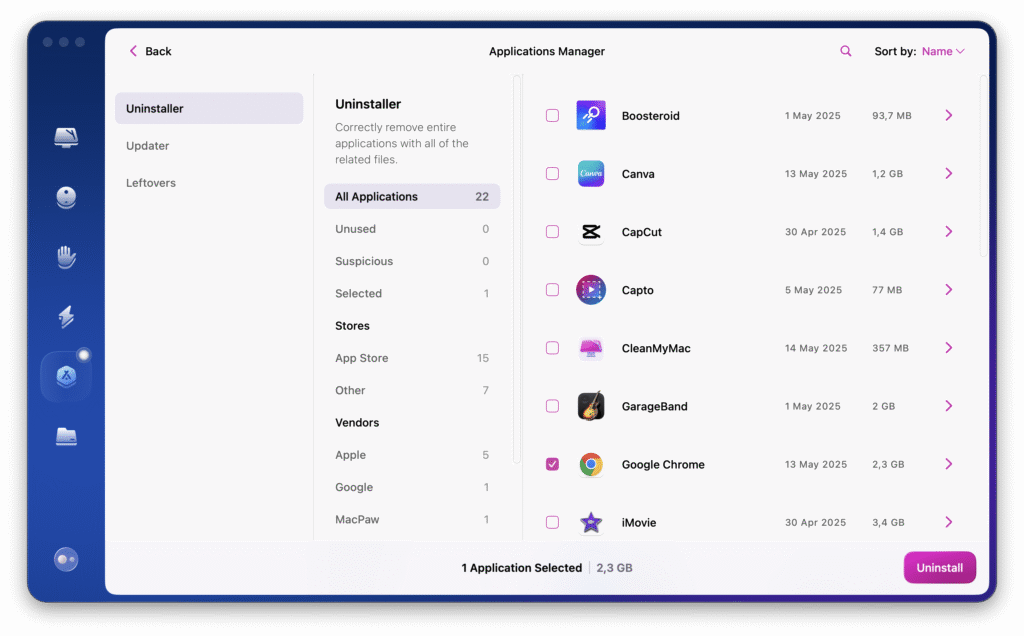
- Launch the app — you can start with the free trial [link].
- In the sidebar, choose Applications and click Scan.
- Once the scan is finished, select Manage My Applications, then go to Uninstaller.
- Browse the categorized list and select the apps you want to remove.
- Click Remove to delete them completely.
In my opinion, this is one of the easiest and most secure ways to uninstall apps from your Mac. It not only saves time but also ensures that no leftover files or digital clutter are left behind.
How to Remove App Store Apps from Your Mac
To delete an application that you downloaded from the App Store, follow these simple steps:

- Open Launchpad from your Dock or Applications folder.
- Click and hold the app icon until all the icons start to jiggle.
- Click the X in the top-left corner of the app you want to remove.
- When prompted, click Delete to confirm.

If the app you want to remove doesn’t show an X button, it was likely downloaded from the internet rather than the App Store. In that case, you’ll need to use a different method. Skip ahead to the next section to learn how.
How to Use Terminal to Delete Applications on Mac
Another method to uninstall apps on a Mac is by using Terminal—and despite what many think, it’s actually quite straightforward. Here’s how to do it:

- Open Finder > Applications > Utilities > Terminal.
- Enter the following command:
sudo uninstall file://. - Drag the app icon into the Terminal window, which will automatically fill in the app’s path.
- Press Return and enter your admin password when prompted.
Tip: Curious to see the process in action? Take a look at our articles detailing the steps for uninstalling specific apps, like Steam and McAfee.
How to Uninstall Apps with Built-in Native Uninstallers
While not all applications, some come with their own built-in uninstallers. These are typically found in apps downloaded from the internet.
To check for one, open Finder and select Applications from the sidebar.
For instance, in the example below, the Team Drive app has a folder within Applications that contains its native uninstaller tool.
Simply double-click the uninstaller and follow the on-screen instructions to remove the app.
If the app doesn’t have a native uninstaller, proceed to the next section.
How to Manually Remove App Files from the Library on Mac
Application resources are essential files that apps rely on to function properly. These are stored in a hidden Library folder on your Mac.
When you delete an app using Launchpad or the Trash, these files are often left behind, gradually creating unnecessary clutter and taking up valuable storage space.
While you can remove this clutter manually, be cautious when deleting items from the Library folder. Removing the wrong files can cause serious issues with your macOS system.
Here’s how to manually remove app-related files:
- Open Finder and hold down the Option key, then click “Go” in the top menu.
- Choose “Library” from the dropdown menu.
- In the search bar at the top, type the name of the app you wish to remove and select the “Library” filter to narrow your search to the correct location.
- Once you find all the related files, drag them to the Trash.
That will eliminate all traces of the app. If you’re not comfortable navigating through your Library folder, you can use CleanMyMac, the third-party uninstaller I mentioned earlier.
How to Reset a Misbehaving App
Sometimes, apps can be stubborn and refuse to uninstall. This can happen due to various reasons, such as corrupted files or outdated software. The most effective way to fix this issue is by resetting the app.
I use CleanMyMac to reset any troublesome apps on my Mac. It features a dedicated Uninstaller tool specifically designed to address this problem. Here’s how it works:

- Open CleanMyMac and navigate to the Applications section.
- Click “Scan” > “Manage My Applications” > “Uninstaller.”
- Find the problematic app in the list and select it. From the drop-down menu next to its name, choose everything except “Binaries.”
- Finally, click “Remove.”
Now that you’re armed with these Mac hacks, uninstalling apps will be a breeze. Stay tuned—more Mac tips are on the way!
Frequently Asked Questions
Do I need to restart my Mac after deleting apps?
Generally, no. However, if you want to ensure that all app-related processes are fully terminated after removing associated files, restarting your Mac is an optional final step in the complete app deletion process.
Can I use the App Store to delete apps from my Mac?
Yes and no. You can delete only App Store apps. To do so, open the App Store, click your name in the sidebar, find the app you want to remove, and hover over the blank space next to the “Open” or “Update” button. Click the ellipsis icon and select “Delete App” from the menu. Be sure to remove any leftover files as well.
How do I delete apps that won’t delete?
Some apps come preinstalled with macOS and cannot be removed. For other apps that won’t delete, try force quitting the app and restarting your Mac before attempting to delete them again.