There are many ways to personalize your Mac — from changing the desktop wallpaper and screensaver to customizing the Dock, widgets, and menu bar. You can even tweak how your windows are arranged. But one area many people overlook is the Mac lock screen. While we often personalize the lock screens on our phones, the one on our Mac tends to go untouched. Customizing your Mac’s lock screen not only makes your device more enjoyable to use but also adds a personal or professional touch if you’re aiming to brand your workspace. In this guide, we’ll show you how to change the lock screen on your MacBook easily. Let’s get started!
What Is the Lock Screen on a Mac?
Many Mac users don’t often think about the lock screen — but it’s there. Unless you’ve enabled automatic login, you’ll see it every time you open your MacBook or start up your iMac or Mac mini. Interestingly, Apple only recently began referring to it as the “lock screen,” and it wasn’t until macOS Ventura that the term officially appeared in System Settings. Simply put, the lock screen is the interface where you sign in to your user account.
How to Change the Lock Screen on Your Mac
There are several ways to customize the lock screen on your Mac, depending on the look and functionality you’re aiming for. You can choose to do one or all of the following:
- Change the user account profile picture
- Set a custom background image for the lock screen
- Add a personalized message or note
We’ll walk you through how to customize your Mac’s lock screen by adjusting each of these settings step by step.
How to Change the User Account Image on Mac
1. Click the Apple menu and select System Settings.
2. At the top left, click on your name to open your profile settings.
3. Hover over your current profile image and click Edit.
Now choose your new image from the following options:
- Memoji: Select a Memoji, then customize it using the Pose and Style tabs.
- Emoji: Pick an emoji, then adjust its look in the Style tab.
- Monogram: Use your initials in a clean, stylish format.
- Camera: Take a live photo with your Mac’s built-in camera, then click Save.
- Photos: Select from your Photos Library. Use the slider to zoom and drag to reposition.
- Suggestions: Choose from Apple’s default stock images.
Once you’re satisfied with your selection, click Save to update your lock screen image.
How to Change the Lock Screen Background on Mac
By default, your Mac’s lock screen background mirrors your desktop wallpaper. So, the simplest way to update it is by changing your desktop image. Here’s how to do it:
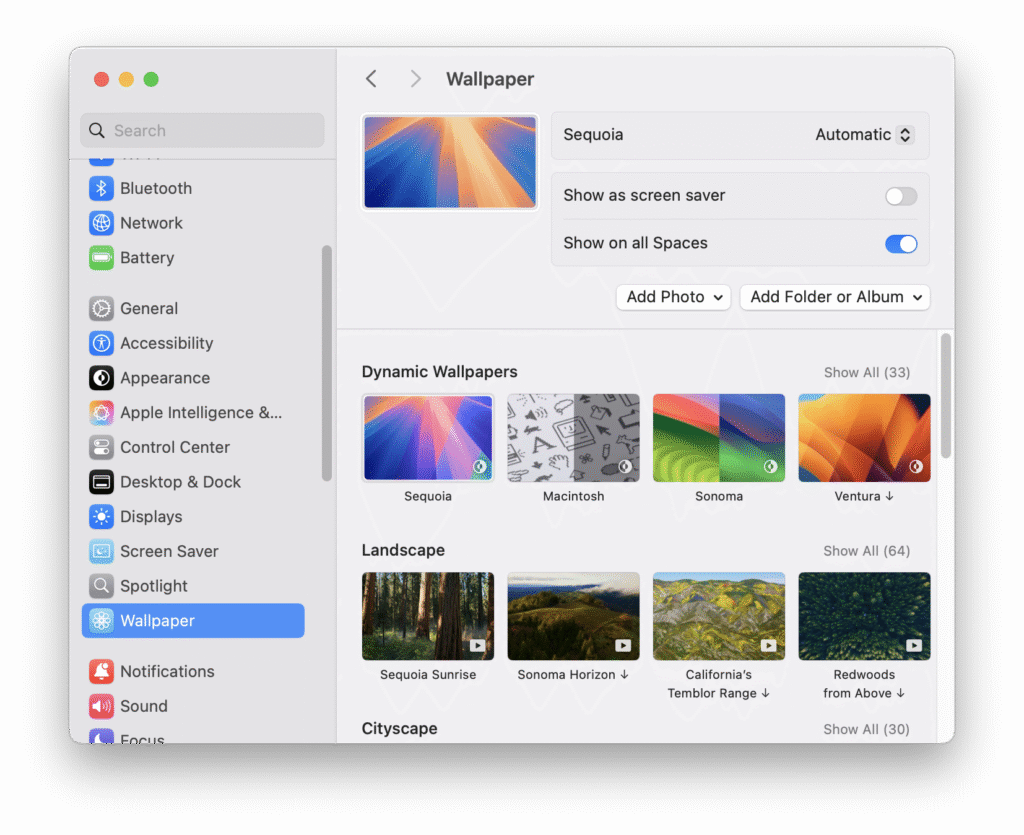
1. Open System Settings from the Apple menu .
2. Scroll down and click Wallpaper.
3. Choose a background from the default images or solid colors shown.
To use a custom image:
- Click Add Folder to select a folder from your Mac. Navigate to the desired folder and click Choose.
- To use an image from your Photos library, click Add Folder, select the Photos folder, and the images will appear in the Wallpaper section.
Simply click on any image to set it as your new lock screen background.
Tip:
If the photo you want to use isn’t available in the Wallpaper settings, open the Photos app, drag the photo to your Desktop, then move it to your Pictures folder. After that, you’ll be able to select it from the Pictures section in Wallpaper settings.
Want to change your MacBook’s login screen background without altering your desktop wallpaper? Try this smart workaround:
1. Open the image you want in Preview.
2. Save it to your Desktop as “lock screen.png“.
3. Open Finder, then click Go > Go to Folder from the menu bar.
4. Enter this path: /Library/Caches
5. Open the Desktop Pictures folder.
6. You’ll see one or more folders—open the one you can access.
7. Inside, locate the file named lock screen.png.
8. Drag your newly saved image into this folder to replace the existing file.
9. When prompted, confirm that you want to overwrite the file.
This trick updates your login screen background while keeping your desktop image unchanged.
Show a Message on Your Mac’s Lock Screen
You can customize your Mac to show a message on the lock screen whenever it’s locked. This message could be a personal greeting for yourself when you log in, a helpful reminder for others who might use your Mac, or simply a favorite quote or motivational phrase you want to see.
1. Click the Apple menu and select System Settings.
2. In the sidebar, choose Lock Screen.
3. Find Show a message when locked and toggle it on.
4. Click Set, then enter the message you want to display.
5. Click OK to save.
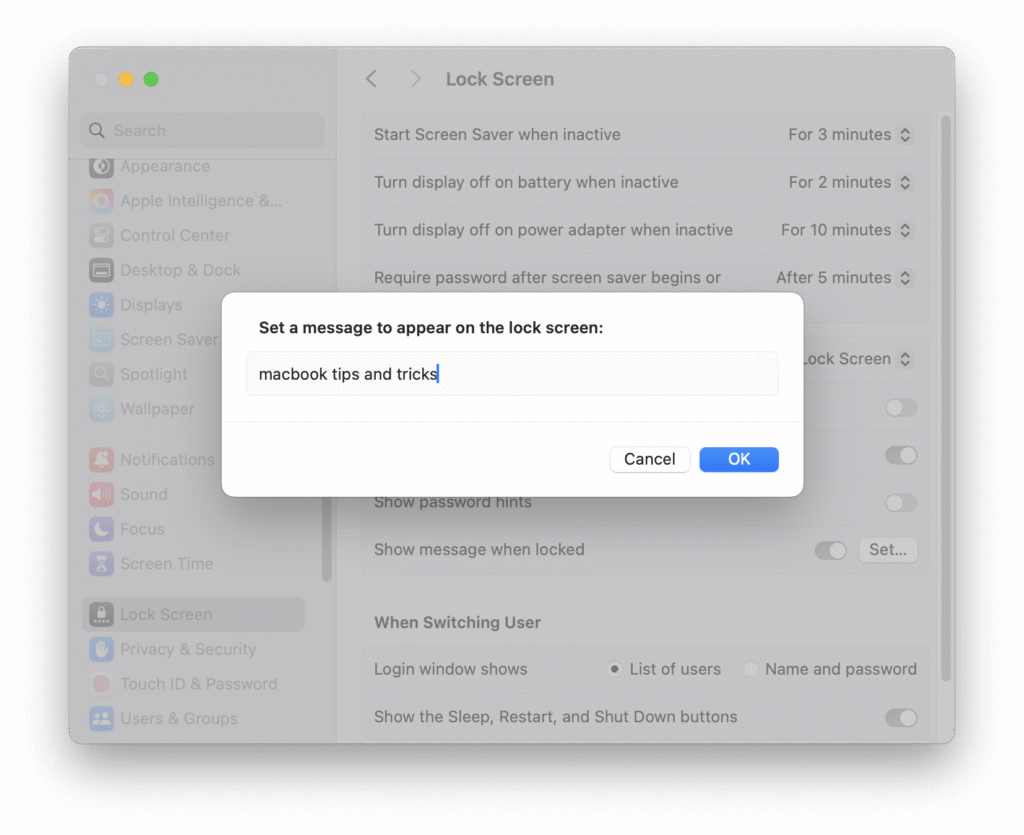
In the same window, you can decide whether to display a list of users with their icons when switching accounts or simply show the username and password fields. You also have the option to show or hide the Sleep, Restart, and Shut Down buttons on the lock screen.
Many people enjoy personalizing their Macs, and customizing the lock screen is a simple yet effective way to do that. After reading this article, you should feel confident changing your MacBook’s lock screen. Whether you want to update your user login picture, set a unique lock screen background, or leave yourself a custom message at login, just follow the steps above to create a personalized lock screen in no time.